Trigger Workflows
Triggered Workflows are always-on — this means they are running 24/7 and can detect and react to any real life events
Creating a Triggered Workflow
Triggered Workflows are Workflows that execute when a certain condition is met and are always on. Currently, this feature is limited to Gmail, however we will be expanding this. Conditions can be set to check for if there’s a match for: the sender, the subject or a keyword in the subject, the content of the email, labels of an email, or even on receiving a new email in general.
Everything can be done through conversational dialogue in your chat. Here's a possible pattern you can follow:
Whenever [triggering event] occurs, do [action(s)].e.g. When I receive a new email with the domain Cognosys, label it as AI News.
Approve the Triggered Workflow if the Workflow steps are all correct.
When the triggering event occurs, the assistant will automatically run the Workflow that was approved by you.
Results for this Triggered Workflow can be viewed by clicking on the respective Workflow in the Workflow Side Panel, within the chat where the Workflow was created.
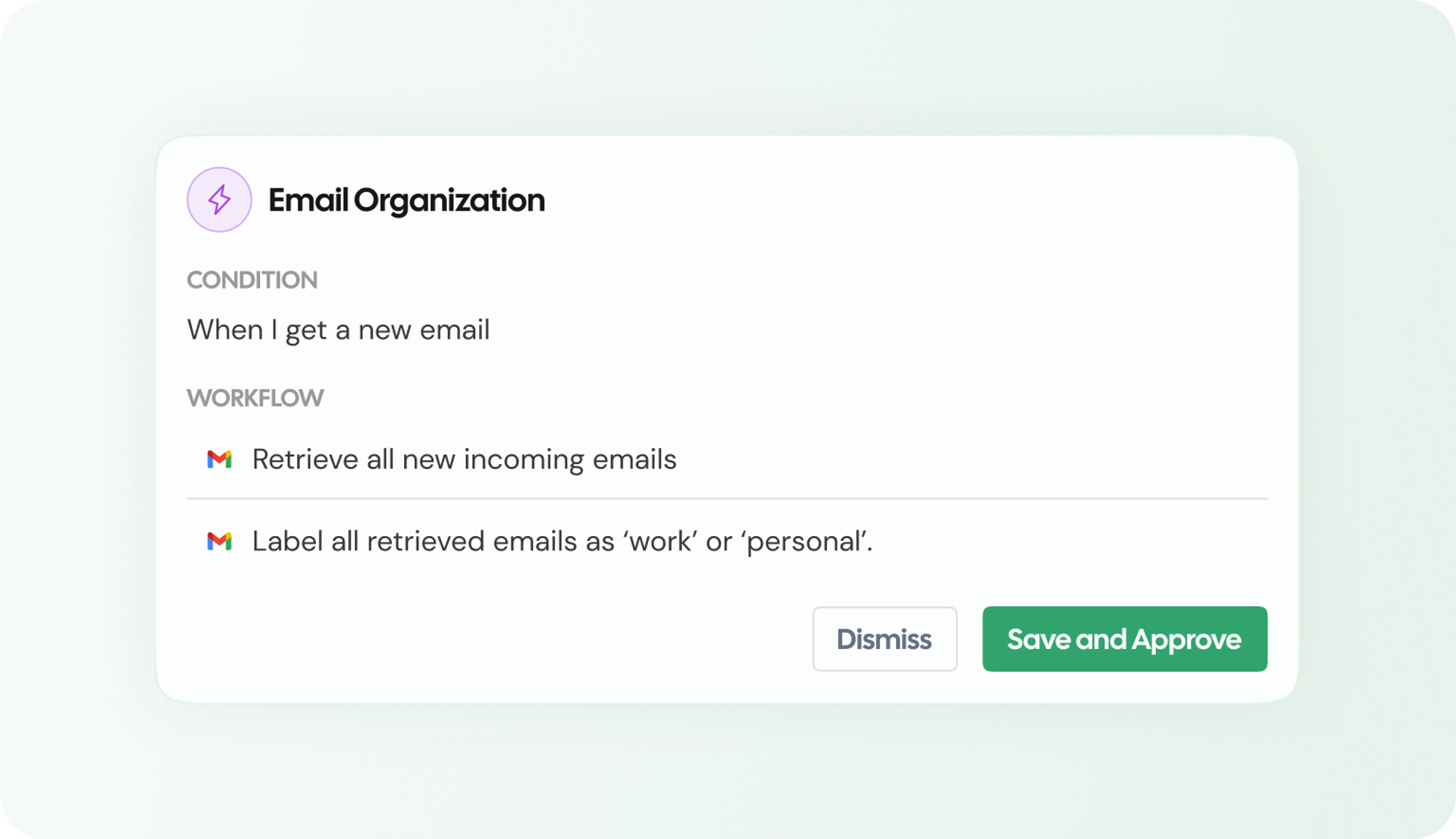
Editing the Recurrence
Currently, Trigger Workflows can not be edited once they are set up. We are working on a better solution, but a current workaround is to Delete the existing Workflow and create a new one.
Deleting a Triggered Workflow
Open the chat with the workflow, and click on
View Detailsto open the Workflow sheet.Click on the ellipse icon and click
Delete. Please note that once a workflow is deleted, you will not be able to restore it.Use-Case Examples
Example
Gmail: LabelPrompt: Whenever I receive a new email, label it as ‘work’ or ‘personal’.
Cognosys will… perform your workflow whenever a new email is received and label it accordingly
Example
Gmail: ReadGmail: DraftPrompt: Whenever I receive a new email where the body content contains a customer’s complaint, draft an email containing a professional response.
Cognosys will… perform your workflow whenever the body content of the email contains a customer’s complaint, then draft an email accordingly.
Example
Gmail: ReadPrompt: Whenever I get an email with a subject starting with “Google Review” for my business Cognosys, if it’s a negative review, please let me know how I can make improvements to resolve the issue.
Cognosys will… perform your workflow whenever the subject has a match for “Google Review”, then it will do notify about how you can optimize your business based on that specific review.