Setting Up Gmail
Who can use this feature?
👥 Both PRO and free users have full access to these integration tool
🔌 Users who have connected their Gmail to Cognosys
A Gmail integration with Cognosys means Cognosys can automatically label incoming emails, draft response emails, and more! In this guide, you’ll find instructions on how to set up your Gmail with Cognosys, and how you can maximize your experience.
Connecting your Gmail Account
Navigate to the sidebar and click on Integrations . On this page, you’ll be able to toggle your Integrations on and off with your Gmail account. Once you click on the toggle, follow the prompts to authorize Cognosys to access your Gmail.
Don't worry, your Privacy and Security is our top priority. We do not use your data to train on, nor do we share your data externally with anyone that trains on your data either. All messages are encrypted at rest.
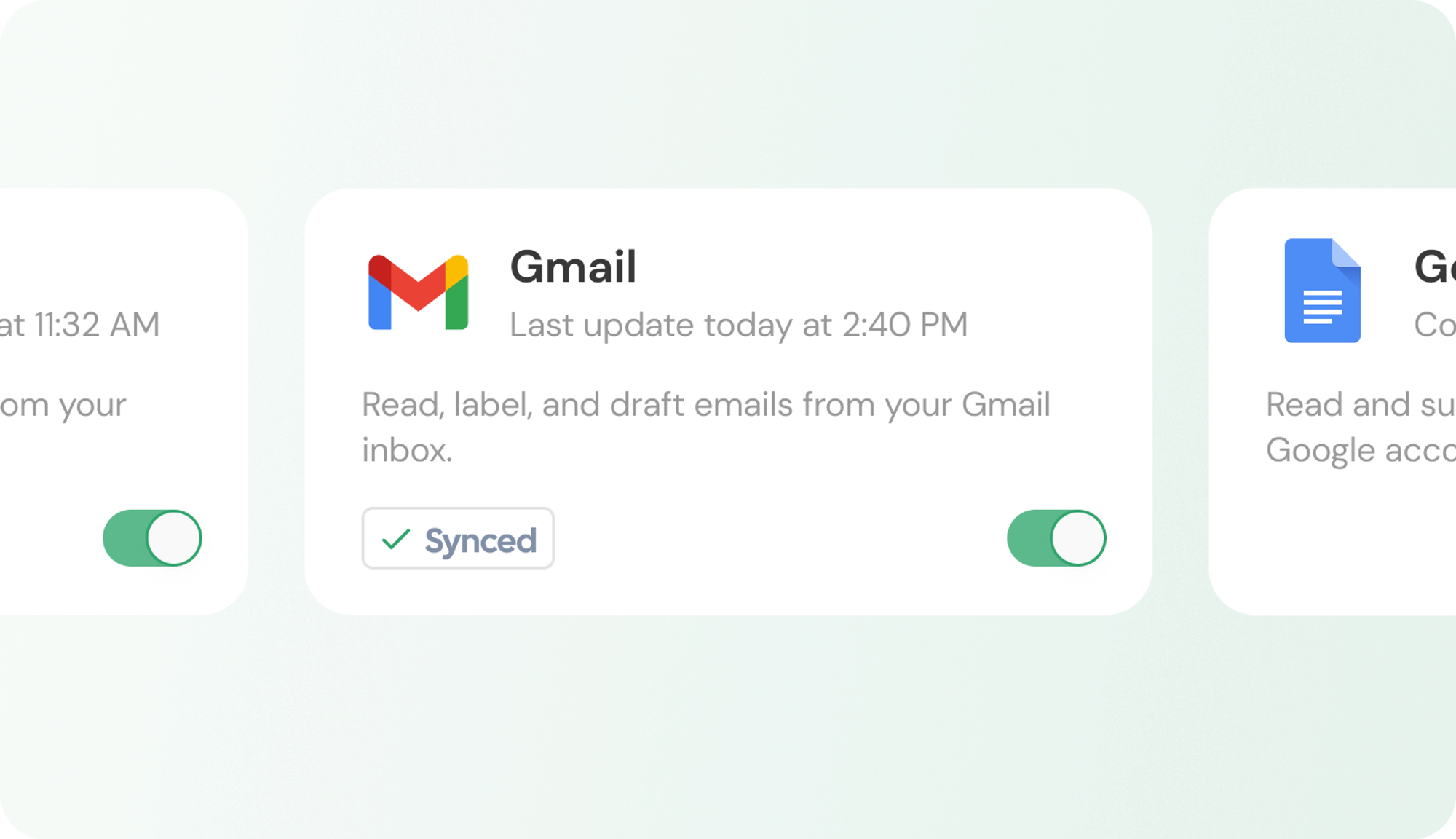
Utilizing Gmail Tools
Gmail Tools
Our Gmail integration currently allows you to read emails, draft new emails, reply to existing emails, and label emails.
Gmail Tools, but Always-On
While it's true that you can ask Cognosys to summarize your unread emails every morning in the chat repetitively, we've taken AI a step further. We've designed Cognosys to proactively respond to real-world changes, enabling it to automatically handle these tasks with just a single setup
Scheduled Workflows with Gmail Tools
Ensure Gmail has been connected to Cognosys in your Settings.
Enter your instructions in a simple, conversational format. Here's a possible pattern you can follow:
Every [time/date], do [action(s)].e.g. Every Monday at 9am, summarize all unread work related emails.
Approve the Scheduled Workflow in the Scheduled Workflow dialogue inside the chat if it’s correct.
At the scheduled time and date, the assistant will automatically run the Workflow that was approved by you.
Results for this Scheduled Workflow can be viewed by clicking on the respective Workflow in the Workflow Side Panel, within the chat where the Workflow was created.
Triggered Workflows with Gmail Tools
Ensure Gmail has been connected to Cognosys in your Settings.
Enter your instructions in a simple, conversational format. Here's a possible pattern you can follow:
Whenever [trigger event] occurs, do [action(s)].e.g. When I receive a new email, label it as “Action Required” if a response from me is required and help me draft a response email.
Approve the Triggered Workflow in the Triggered Workflow dialogue inside the chat if it’s correct.
When the specified trigger event occurs, the assistant will automatically run the Workflow that was approved by you.
Results for this Triggered Workflow can be viewed by clicking on the respective Workflow in the Workflow Side Panel, within the chat where the Workflow was created.